Engadget has been testing and reviewing consumer tech since 2004. Our stories may include affiliate links; if you buy something through a link, we may earn a commission. Read more about how we evaluate products.
Razer Edge review: A new breed of gaming handheld
Combining a detachable controller with good performance and optional 5G connectivity is an interesting twist.
Thanks to the latest wave of handheld PCs like the Steam Deck and the Ayaneo 2, taking your games on the go has never been easier. That said, those devices are far from pocketable. But with the rise of cloud gaming, there's a newer breed of mobile machines like the Razer Edge that are trying to make things even more travel-friendly. Instead of relying solely on local performance, the Edge runs Android for lightweight apps while services like GeForce Now and Xbox Cloud gaming provide the computing power for more demanding titles. And for those who can't live without access to their games no matter where they are, there's even a model that supports 5G connectivity. But the question is: even with a relatively low starting price of $400, is a cloud gaming handheld something you really want or need?
Design
Unlike Logitech's rival game streaming handheld – the G Cloud – the Razer Edge is based on a two-piece design. There's the Edge itself which is a somewhat plain matte black slab that houses a 6.8-inch 144Hz OLED display and combines with an included detachable controller.
Anyone familiar with Razer's other mobile gaming products will immediately notice that the Edge's gamepad looks a lot like the Kishi V2, and that's because it's basically the same thing with a couple of tweaks. Technically, the controller that comes with the Edge is called the Kishi V2 Pro, and it features an identical arrangement of buttons and triggers and joysticks. The two additional features are some added haptics and a 3.5mm audio jack, which is important because the only port on the Edge is a USB-C connector. That said, you do get a microSD card tray that's a very welcome inclusion in a world where expandable storage is becoming a rarity.
Meanwhile, the exterior of the Edge is rather plain. It's got a plastic body that's a bit bigger and thicker than a Galaxy S23 Ultra. Combine that with a boxy frame and some rather large bezels, and you're left with a chunky slate that's not quite a tablet but not quite smartphone-sized either. You also get stereo speakers on each side of the device along with a handful of vents in the back for the internal fans. The other departure compared to a standard handset is that, to better support livestreaming while gaming, there's a 5MP front-facing camera mounted on the long side of the Edge.
All told, it's a rather understated device that's focused solely on function over form. Heck, there's not even any RGB lighting, which just seems a bit weird from Razer. That said, one thing I wish the company had included was some kind of fingerprint sensor, because without support for face unlock, being forced to enter a PIN, swipe or password all the time definitely gets a bit tedious. If this thing had an in-screen fingerprint sensor, it would be so easy to move your finger away from the right joystick real quick to unlock it. So how about it Razer, something to consider for the Edge 2?
Gameplay
When it's finally time to sit down and game, the Edge is rather easy to set up. The gamepad extends so you can easily fit the Edge inside, and then all you have to do is line up the USB-C port on the right before letting the controller snap back into place. Razer thoughtfully included some small cutouts so the Edge's stereo speakers don't sound muffled and, despite not being anchored in on the left side, the whole setup feels relatively secure. Yeah, there's a little wiggle room if you press hard enough, but I was never worried about things falling apart.
After going through the initial setup, you're greeted by the Android 12 homescreen, which has been tweaked with some green accents and a colorful wallpaper by Razer. From here, you can launch games and services as you'd expect by tapping on their respective icons, but if you want to take full advantage of the Edge, you'll need to tap the button on the gamepad below the right joystick. This summons Razer's Nexus app, which serves as both a launcher for quickly booting into games and as a place to tweak settings for the Edge's controller remapping, livestreaming, and haptics features.
One of the nice things about the Edge is that when connected to the Kishi V2 Pro, it automatically detects games that feature controller support, so in titles like Diablo: Immortal or Streets of Rage 4, you can just jump right into the action. But perhaps more importantly, thanks to a recent update to the Nexus app, the Kishi V2 Pro can also remap touchscreen controls to the gamepad's physical buttons and joysticks. This makes playing games like Genshin Impact and others that don't have official controller support much more enjoyable, especially if you're like me and prefer physical buttons over virtual ones.
However, activating the Edge’s touchscreen remapping can be a bit tricky at first That's because new owners will need to manually update the Nexus app in the Google Play Store before enabling the virtual controller feature by toggling on an accessibility setting. And even then, I still had to restart the device a couple times before everything started working. It's a good thing this is a one-time process, so after you get it set up, you won't have to do it again for every app.
When you launch a game, you’ll see a little semicircle icon at the top of the screen. Tap that and you can access a handy menu that allows you to map physical buttons to their respective virtual controls. It's pretty simple and only takes a minute or two depending on the game, and when you exit out, it'll even save your virtual layout so you don't have to redo it next time. However, it's important to mention that this only works when you launch a game via the Nexus launcher. If you tap an icon from the Android homescreen or the app tray, it won't activate.
This can make some titles much more accessible, but it's not a cure-all. Not only is the virtual controller feature still in beta, it doesn't do much to address things like menu buttons that don't line up with a game's virtual controls, which is something I experienced while trying out Mega Man X Dive. That means you'll still need to stretch your fingers over to the screen from time to time. Furthermore, while the virtual controller feature can be very handy, it doesn't do much to enhance traditional mouse and keyboard games. So while technically you can stream Civ 6 to the Edge from a nearby computer using the Steam Link app, it's still not a great experience. In the end, I found this made me stick more to standard Android apps or console games from Xbox Game Pass instead of trying to play more complicated PC titles.
Thankfully, despite its petite dimensions, the Edge's gamepad feels solid. Buttons are nice and clicky while the joysticks are tight and responsive. You even get bonus controls on the shoulders for Mouse 1 and Mouse 2, along with additional buttons for taking screenshots, opening menus or accessing the general Android settings.

 Yahoo Autos
Yahoo Autos 
