How to replace the analog sticks on your DualSense Edge PS5 controller

Wondering how to replace the analog sticks on your DualSense Edge PS5 controller? The premium PS5 controller is the most customizable gamepad Sony has ever made… partly because it’s the only customizable pad the company has ever made.
A big part of the Edge's appeal is that you can swap out both its rear metallic back buttons and even replace its analog sticks. Why would you want or need to do this? Mainly because joystick drift remains a prevalent issue in gaming, regardless of whether you’re using a DualSense Edge, Xbox Elite Wireless Controller Series 2 or Nintendo Switch Joy-Cons.
If you suddenly discover the sticks on your DualSense are drifting during gameplay, all is not lost. By following our quick and easy guide, you can swap out the stick modules on your premium PS5 pad in no time at all. Though bear in mind you’ll have to pay for replacement sticks — currently, Sony sells DualSense Edge stick modules for $19.99 / £19.
Replace the analog sticks on your DualSense Edge PS5 controller

Slide the release button on the rear of the controller
Remove the controller’s front cover
Release the joystick lever, then slide the stick out
Swap in the new stick
Lower the release lever, then reattach the front cover
Read on to see full illustrated instructions for each step.
1. Slide the release button on the rear of the controller

(Image: © Future)
Flick the release latch on the back of the DualSense Edge.
2. Remove the controller’s front cover

(Image: © Future)
Now that you’ve slid the release hatch to open, you can now remove the front cover on the front of your DualSense Edge.
3. Release the joystick lever, then slide the stick out

(Image: © Future)
Raise the release lever on the front of the controller. Once you’ve done this, simply slide out the stick module.
4. Swap in the new stick

(Image: © Future)
Raise the release lever on the front of the controller. Once you’ve done this, simply slide out the stick module. When sliding in the new module, follow the contours of the gamepad until you hear a click.
5. Lower the release lever, then reattach the front cover

(Image: © Future)
Lower the release lever back to its original position. You can now slide the front cover back on — make sure it aligns with the notches on the controller, then push until it clicks in place.
Hey presto! You’ve successfully replaced the analog stick on your DualSense Edge. While Sony’s high-end gamepad is arguably overpriced, the ability to swap out its stick modules offers welcome protection against irreversible joystick drift. If we were to nitpick, we’d argue Sony should have included a pair of stick replacements in the box to justify that $199 / £210 price tag.
Still, it’s a welcome feature all the same, and now you can go back to enjoying the best PS5 games without having to worry about stick drift.
If you'd like to read more helpful guides, we can show you how to access the PS5 hidden browser, so you can browse on your console. We can also teach you how to use Discord on PS5 so you can chat with friends. If you need a bit more storage space, learn how to upgrade your PS5 internal storage.

 Yahoo Autos
Yahoo Autos 