Eero bathes your home in super-charged Wi-Fi

If you have cable, then it’s a good bet your Wi-Fi comes courtesy of the cable producer’s incredibly average modem. Most of them are one or two generations behind the latest Wi-Fi technology and they’re pretty much a mystery to most consumers.
You can’t easily replace the modems without a cable company’s help, but what if you could sort of side-step your cable producer’s crummy Wi-Fi and launch a new home network? That’s the idea of Eero, a new home networking system that uses mesh-networking technology to, in essence, flood every corner of your home with 802.11ac Wi-Fi (the latest 5 GHz Wi-Fi standard. It also simultaneously offers 2.4 Ghz for devices that can’t speak 5 GHz).
See also: Acer's Chromebook R11 is a cheap 2-in-1 convertible that's not too shabby
5Ghz Wi-Fi is fast but it is more easily defeated by physical barriers than the slower 2.4 Ghz 802.11g, which is probably why my basement-dwelling, FiOS-provided modem’s 2.4 Ghz Wi-Fi signal can reach virtually every corner of my house. Even with two floors between the modem and my bedroom, I still get a signal. It’s not a fast signal, but it works.
Eero gets around 5 GHz distance limitations by using multiple Eero boxes, all of which communicate with each other and extend a high-speed Wi-Fi signal to every corner of the house.
Eero is a roughly Apple-TV-sized, elegant white plastic box with a slightly domed top that includes power, a pair of Gigabit Ethernet ports and a USB port. You can buy one for $199 and it will cover roughly 1,000 sq. feet or purchase the pack of three I tested ($499). Company reps told me they could cover up to 4,000 sq. ft.
Let's connect
The key to a good home networking system is simplicity and Eero has that in spades. From the sharply designed packaging to the clear-as-day in-box instructions, setting up Eero requires little networking knowhow and zero patience.

Image: Mashable, Tyler Essary
Like most good connected devices these days, Eero setup begins with an app. Available on iOS and Android, the app starts by asking you to register. That was probably the most annoying part of the process, since I saw no good reason to create an account with Eero. Even so, it was easy enough.
The first bit of instruction may scare some newbies: It asks you to unplug your modem (the one you got from your cable producer). This is just to reset the modem (without losing any of your settings) and make sure it can connect to the Eero.
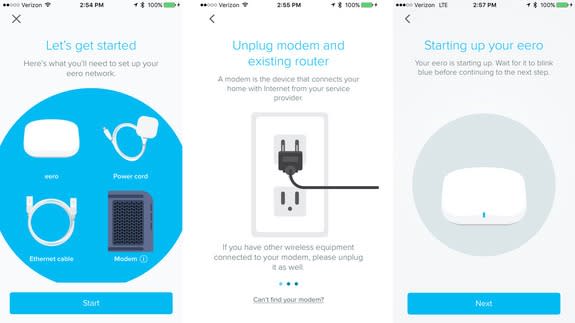
Image: Eero
You then plug in the Eero and then connect it to the modem via an included Ethernet cable. Your phone will connect to the Eero via Bluetooth to complete the setup. Once this is done, it walks you through creating your wireless network.
Originally, I was going to replace my Wi-Fi with the Eero Wi-Fi, but then I realized I could better compare if I kept both running. So I gave the Eero network a new SSID and login and then proceeded to set up the rest of the boxes.
See the box
Eero recommends that you keep boxes within 40 feet of each other so they can communicate. This isn’t hard in a small 100x40 foot house. It also wanted me to “limit obstructions,” but that was impossible because the base unit is in my basement next to the FiOS cable modem. Undeterred, I placed a box in my great room (kitchen/dining room/den) and another in my upstairs bedroom. That’s two floors away from the base unit, but only one from the other Eero, which I assumed it would be connected to.
Adding the extra boxes was even easier than setting up the first one. I just told the app I wanted to add another box to my network, plugged the box into power and then watched as it got added.

Image: Mashable, Tyler Essary
Prior to testing Eero, I used the Speedtest from Ookla to assess the Wi-Fi connectivity speeds in and around my house. The quality of my connection depended heavily on location. I have a 50 MBPs connection coming into my home, but on my current network, wireless speeds ranged from a high of 57.41 Mbps down and 27.99 Mbps uploads to a low of 13.68 Mbps down and 7.22 Mbps up. The majority of my connection speeds were in the teens. My third-floor bedroom, for instance, could only get 18.62 Mbps download speeds.
Even though Eero says it can take 24 hours or more for the Eero network to fully optimize, I couldn’t wait to test out the connection speeds on my new Eero network. What I found was consistently faster connections. Most download speeds were above 57 Mbps (I did have one room with a 31 Mbps download speed) and uploads were also strong. Some upload speeds were as fast, if not faster, than the download numbers.
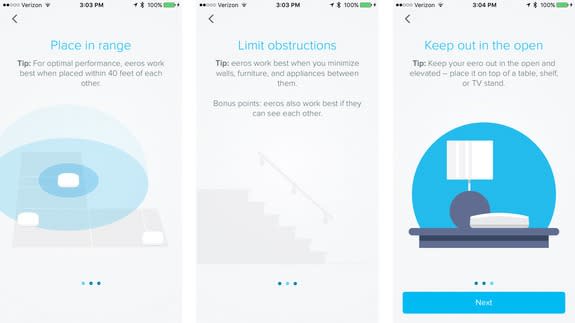
Image: Eero
I also found that my new network effortlessly extended outside my home with speeds matching those I found indoors. This will come in handy when I want to use my iPad on the patio and hook up the Wi-Fi connected Amazon Echo or one of my Sonos Play:1 speakers for a party outside.
Obviously, Speedtest is a sort of artificial measure of connection speeds. So I also did some anecdotal tests with websites and YouTube videos. On the video side, I didn’t see a lot of difference, but on websites, wherever I stood in my home — with an iPad or my Surface Pro 4 — websites downloaded faster on the Eero network. I could almost feel the speed.
The Eero is equipped to deliver wireless and wired connectivity. In fact, I could extend my network by plugging a switch into one of the boxes and then connecting that to my network devices (think an Apple TV and Xbox).
Eero’s app acts as my control center, showing me the overall speed of my network (58 Mbps down and 52 Mbps up), how many Eero boxes I have in my network (I was able to name each one for their location in my home) and the number of devices currently connected to the network. If I click on the number, I can see details like device name and IP address. That’s about as technical as Eero gets, which should be fine for most consumers.
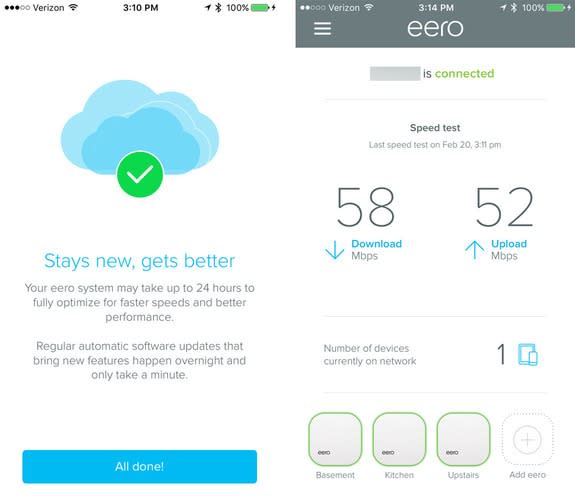
Image: Eero
Granted, Eero is a pretty pricey product for more Wi-Fi speed and much better coverage, but the more boxes you add, the more you realize how powerful a solution it really is. For large homes, one cable modem and a pair of Wi-Fi antennas won’t cut it. Cable companies will sell you boosters, but you’ll likely need their help to set them up. With Eero, you get the ease of use, design quality and, probably, better speed than you’ll get from the default cable option.
For my money, Eero is a worthwhile connectivity investment.
Eero
The Good
Sharp design • Dead-simple setup • Excellent functionality • Great coverage • High Wi-Fi speeds
The Bad
Price
The Bottom Line
If you want the latest in Wi-Fi connectivity and a signal that just won’t stop, Eero is your home network box.

 Yahoo Autos
Yahoo Autos 
