Engadget has been testing and reviewing consumer tech since 2004. Our stories may include affiliate links; if you buy something through a link, we may earn a commission. Read more about how we evaluate products.
How to take a screenshot on a Chromebook
There are several easy ways to capture your screen on Chrome OS.
Chromebooks are designed to be simple and straightforward, but if you’re new to Chrome OS, it may not be immediately obvious how to do certain things. One potential source of confusion is figuring out how to take a screenshot, since the keyboards built into most Chromebooks contain keys you won’t see on a MacBook or Windows laptop. If you’re stuck, don’t worry: Capturing your screen is still easy on Chrome OS, and there are multiple ways to do it. Let’s break it down.
In most cases, the fastest way to take a screenshot on a Chromebook is to press the Control (Ctrl) and Show Windows keys at the same time. This grabs a shot of your entire screen. The Show Windows key, which is unique to Chromebooks, looks like a rectangle with two lines next to it. It’s often located where the F5 key would be on a Windows PC.
Hitting Ctrl + Shift + Show Windows, meanwhile, opens up the Screen Capture toolbar. This presents a menu with options to capture all of your screen, a specific portion or a single open window. You can also take a video recording of part or all of your screen from here.
Alternatively, you can get to these tools through your Chromebook’s Quick Settings menu. To access this, click the clock in the lower right corner of the taskbar – or “shelf,” in ChromeOS terms – then click the Screen Capture icon that appears in the resulting menu.
Note that some Chromebooks have a dedicated Screenshot key, marked by a little camera icon. If you have that, you can just press that button instead of using the shortcuts mentioned above.
If you’re using an external keyboard without a Show Windows or Screenshot key, you can press Ctrl + F5 to take a full-screen capture, or Ctrl + Shift + F5 to pull up the Screen Capture menu and/or grab a partial screenshot. And if you have a ChromeOS tablet, you can take a screenshot by hitting the power and volume down buttons simultaneously.
Once you take a screenshot or recording, Chrome OS will automatically copy it to your clipboard. You’ll then see it appear in a small window in the bottom corner of the display, from which you can edit or delete the capture. Recent screenshots will appear in a holding area on your taskbar/shelf called the Tote, while all of your captures will go to the Downloads folder in the Files app by default. To change that save location, press Shift + Ctrl + Show Windows, select the Settings gear icon, then choose Select Folder.

 Yahoo Autos
Yahoo Autos 
